SP Mobile release notes
Version 1.2
· Updated procedure for user count administration. Changes to the process for counting concurrently logged in users to allow for more accuracy in environments where the remote browser sessions may be restarted unexpectedly.
· When using the Express Clock-In/Out buttons available on the WO Details screen, set the correct individual labor status for the technician that is being clocked in or out. This processing only occurs if the “Allow status by individual labor?” is enabled in the ServicePoint Control Information setup.
· If a tech is specified to not be able to see other tech’s work orders, do not show additional tasks in the work order detail view if the logged in tech is not assigned to them.
08/06/24 v1.2, Build 74.
· Adjustments to the Express Clock-In/Out buttons available on the WO Details screen. If a work order has been selected that is scheduled for a different technician than the logged in technician, using the express clock in/out button will clock in or clock out the originally scheduled tech(s). If an unassigned work order is chosen, and the express clock-in done, the logged in tech is added to the work order task and clocked in.
· Correction to an error that could occur when attempting to send a status change email, if certain setup email address options did not contains values.
03/25/24 v1.2, Build 73.
· New setup option for SP Mobile in ServicePoint Control Information. On the SP Mobile setup options tab, a new checkbox exists to “Show buttons for express clock in/out”. If this option is checked, the WO Details will contain button to “Clock in” and “Clock out”. This will allow a tech/driver to easily start and stop their time from the details screen, without having to first go to the Labor function.
· Add a new checkbox to Status codes, labeled “Valid for Incomplete”. When the default Incomplete status in Control Information is setup as “Select by user”, limit the list of selectable statuses to those that have this checkbox selected.
· Added “iPad” and “iPhone” to the list of browser user agents that should support opening the device camera for images.
02/07/24 v1.2, Build 72.
· If the CP desktop Control File option is set to “Allow schedule status for individual labor”, set a labor line to the default complete status when a Stop Date is entered, or the Hours to Bill has a value assigned.
· Allow the new Status by Labor, set in the individual labor lines, to determine if a work order is complete. If all labor is indicated individually to be complete based on the assigned status, process the work order completion in the same way as if the stop dates/times had been entered.
· Correction to the display of the work order form layout that could cause work order information to be blank following the display of work order history.
· Correction to condition that could cause the default complete or incomplete status to not be correctly assigned when labor was completed via the collection of a signature.
10/16/23 v1.2, Build 71.
· Allow for part discount flat dollar amounts, as well as the previously allowed discount percentage. Parts entered into desktop ServicePoint can have either type of discount entered, and the totals calculation in the SP Mobile Summary will properly discount both.
· Increase the allowable size of a task description from 40 characters to 100. The entry size has been increased in both the task edit function in work order details view, and also when entering a new work order from the mobile app.
· Include all work order labor notes when viewing in detail work orders from the Search WO History function.
· Set the default Store and Drawer when entering a new work order via mobile, using the defaults in the SP Control Information.
· Correction to the assignment of labor costs in the Labor entry screen. Under certain conditions, if a labor line that was added in SP desktop was updated from mobile, the labor cost per hour could be set to zero.
· Correction to an issue that could cause an error when a work order service address ID contains an apostrophe. A routine in the work order details screen that could cause the problem has been fixed.
· Allow the “Collect signature” button to be removed from the work order details screen, by unchecking the button option in the ServicePoint desktop Control Information.
04/10/23 v1.2, Build 70.
· Correction to crew clock-in procedures that could cause an issue if clocking in or out, and the primary labor line has no previously assigned schedule date. In prior builds, this would display an error.
·
Add an icon (![]() ) to the work order Details page
to indicate that the work order site has an active PM contract in ServicePoint.
) to the work order Details page
to indicate that the work order site has an active PM contract in ServicePoint.
11/18/22 v1.2, Build 69.
· Automatically apply a predefined job to a work order if the logged in user has a Department assigned, and a predefined job exists in ServicePoint setup whose ID matches the department. The predefined job template is loaded when the “Add New WO” button is pressed. In the Add New screen, the predefined job name is displayed in the Task Name initially. When the Save button is pressed for the work order, the predefined job is saved, including notes, tasks, parts, labor, and additional charges.
· Correction to serial number being passed to the WO History lookup from the WO Details window. If the serial number on a task is NULL, then the filter in the history search for the equipment was not being applied properly.
· Correction to the application of a date range when selecting display criteria for displaying work order history, in the work order history lookup function.
07/19/22 v1.2, Build 68.
· Correction to the internal labor cost assigned when a labor line is reassigned from one tech to another. Formerly, the process would not properly retrieve the new tech’s hourly cost into the labor record. This build ensures that the correct tech cost is always assigned.
· Additional available field options in html formatted emails, text messages, and user-formatted displays, from both ServicePoint desktop and SP Mobile. The added options are:
o # WOSTATUS# - Includes the status code of the work order
o # EQPTASKESTHRS# - Includes the estimated time to repair for a task assigned to a work order
o # EQPTASKESTCOMPLDATE# - Includes the estimated completion date for a task assigned to a work order
· Allow customer updating of their preferred email address during signature entry, under certain conditions.
05/12/22 v1.2, Build 67.
· A new option exists in SP Mobile allow the displaying of detailed work order history. A new database view has been added to support this enhancement. This build of SP Mobile must be used with ServicePoint desktop, version 9.3, build 299 or later to gain this functionality.
· Added the ability to look up customer work order history in the SP mobile app. The detailed search of ServicePoint work order history is a new page, from which the user may look up a list of history and current work orders, filtered by Customer, equipment serial number, and/or open date range.
Access to the new functionality has been added in two places.
o At the bottom of the work order list, presented after a technician logs in, a new button is included, labeled “Search WO history”. Clicking this button will open the new page with no filters applied.
o In the Work Order Details page, a button labeled “History” has been added to the grid of tasks on the currently displayed work order. Clicking the button in this location will open the new work order search page, pre-filtered with the current work order’s customer and the equipment serial number from the clicked task line.
Once a list of searched work orders is displayed, the “Details” button in the row of a displayed line will open a new browser tab displaying work order detail. The layout and contents of the information displayed can be user defined using the template file WorkOrderLayout.html.
· Added the ability to contain html tags in the displayed message during signature capture in the mobile app. Useful for formatting, coloring/bolding text, and direct hyperlinks, such as one to a company’s Terms and Conditions.
03/28/22 v1.2, Build 66.
· Added a check of a customer’s ability to “allow tickets” when adding a new work order from SP Mobile. If the customer has been set to not allow, new work order entry will not be allowed.
· Added the ability to lookup a part number by any of the item’s defined barcodes in the parts entry screen.
· Set webpage tab icon to the RTM logo.
· Correction to the formatting of the Note ID of the notes created from the “Add New WO” function. Ensure that the date/time format created is consistent with notes created elsewhere in ServicePoint and SP Mobile.
11/26/21 v1.2, Build 65.
· Added a new page to the SP Mobile app to allow techs in the field to enter payments onto a work order. The new selection will allow the entry of multiple payments, choosing from available pay codes, which will then populate the work order payments in the summary tab of the desktop software.
· A new button exists in the WO Details windows to allow a text message to be easily sent to the work order customer from the initial displayed screen after a work order is selected. The new button has been added to the toolbar buttons, as shown below. If the device being used has an SMS app available, the default application will open, pre-populated with the work order contact number.
![]()
· Check an inventory items for a status of “inactive” when adding a new part line to a service work order. If the item is inactive, display a message and disallow entry.
· Added some configuration options to desktop ServicePoint to control some behaviors in the SP Mobile app. The options are available in SP Desktop, build 294 and later. The new options are as follows.
System wide:
o Show button (Y/N) for “Payments” and for “Summary”
By technician:
o Show Pricing? (Shows/removes pricing information from all pages.)
WO Details page toolbar buttons:
o Show button (Y/N) for “Send text”, “Dial phone”, “Display WO form”, “Map/Navigate”, and “Collect signature”
08/27/21 v1.2, Build 64.
· The ability has been added to optionally choose an image from a mobile device picture gallery, as an alternative to capturing the image with the device camera. This allows for an image taken while not in the mobile app to be later attached to the work order. The camera icon will function as before, bringing up the device’s camera app to capture, preview, and accept the image. The picture icon will bring up the device image gallery, from which the user may choose and existing stored image.
![]()
· Additional available field options in html formatted emails, from both ServicePoint desktop and SP Mobile. The added options are:
o #SCHEDULEDATE# - Includes the schedule date of the first tech assigned to a work order
o #SCHEDULETIME# - Includes the schedule time of the first tech assigned to a work order
o #TEXTBODYSIG# - Includes the Text Body Signature information from the Control File Texting Setup tab
06/30/21 v1.2, Build 63.
· Added a button in the WO Details windows to allow capturing of a customer signature from the initial displayed screen when a work order is selected. The new button has been added to the toolbar buttons, as shown below. If configured to do so, capturing a customer signature using the new button will process the labor clock-out, work order status changes, and sending of status change emails.

· Correction to error that could occur when generating an html email, or displaying the html WO form from mobile, when the work order task equipment had an embedded apostrophe character in the Model ID or Serial number.
· Correction to the sorting of scheduled labor on the WO List screen. On networks that may have multiple, different version of SQL Server installed across the enterprise, the null date portion of the schedule time field may be represented differently when entered from different workstations (or via the SP Mobile app vs. ServicePoint desktop). Allowances have been made for this, and only the time portion will be used for ordering the schedule.
06/01/21 v1.2, Build 62.
· Add the display of the chosen inventory unit of measure to the Parts screen.
· Correction to the internal cost assigned to a new labor record when a mobile user adds a row for a tech other than them. Previously, the logged-in tech’s cost was always assigned.
· Correction to the method used to determine if ServicePoint is interfaced to a Passport PBS system that is version 12.07 or later.
· Additional available field option in html formatted emails, from both ServicePoint desktop and SP Mobile. The added option is #ALLIMAGES#, and it will include printing of every image attached to the work order, regardless of whether any of the “Print on” checkboxes are checked.
· Improvements to the keyword searches in inventory item lookups. Multiple words separated by spaces is now processed as an “and” type of search, finding entries that include each text item separately. For example, typing “pa te” into a name keyword search will find “Filter Pack”, “Spark Igniter”, etc. Enhanced keyword searching works for Item number, Description, Category, and Subcategory.
04/28/21 v1.2, Build 61.
· A new option exists in the SP Mobile setup tab in ServicePoint Service Techs in the desktop software. The new option allows the ability to see/enter the tech Schedule Date in the SP Mobile labor screen. New database columns have been added to support this enhancement. This build of SP Mobile must be used with ServicePoint desktop, version 9.3, build 287 or later.
· A button has been added to the Add New WO function, labeled “Save and enter details”. The existing save button has been renamed “Save and close”. If the Enter details button is pressed, the new work order is saved, and the user will be taken to the WO Details screen, allowing them to edit any aspect of the new work order, including scheduling of techs, adding parts, charges, images, etc.
· Add the ability to choose a specific service address for a customer in the Add New WO function. The default to the customer Main service address may be overridden by typing in the address ID, if known, or by using the lookup function to choose from a popup list.
· Allow entry of the Schedule Date and Time, if the tech’s setup record in SP desktop has the option enabled. If the schedule date is allowed, do not automatically clock-in when adding a new labor item in SP Mobile.
· Allow the site name, address, and contact information to be overridden when adding a new work order from SP Mobile. Formerly, the customer defaults would be restored when the Save button was pressed.
· Additional available field options in html formatted emails, from both ServicePoint desktop and SP Mobile. The added options are:
o #EQPINVOICINGCODE# - Prints the invoicing code from the first task on a work order
o #TECHNAME# - Prints the name of the first technician assigned to a work order
o #TECHPHONE# - Prints the phone number of the first technician assigned to a work order
o #TECHEMAIL# - Prints the email address of the first technician assigned to a work order
· Correction: Do not force the customer name to uppercase text when adding a new work order via SP Mobile.
03/21/21 v1.2, Build 60.
· Establish compatibility in all areas with PBS versions 12.06 and 12.07. New tables exist in both versions that require determination of the specific version, and use of the alternate table/column names.
· When adding a new part to a work order task, properly determine the correct default inventory location as follows: Use the logged in technician’s default inventory location, if one is specified in the tech setup information. If no default location exists for the currently logged in tech, default the location for the new part to the location of the last entered part line, if applicable.
12/07/20 v1.2, Build 59.
· Added the display of the work order discount percentage and amount to the summary page. Also, consider the individual part discounts when totaling parts for the work order.
· Use a device’s local browser date and time for clocking in and out of labor. Formerly, the web server date/time was being used.
· Allow selection of user defined profile code values for those that have codes defined in ServicePoint setup. Selection of the codes and update of the work order has been added to the Work Order Details screen.
· Correction to error that could occur when adding a new labor line to a task that has no invoicing code.
10/23/20 v1.2, Build 58.
· Added display of the work order terms code and the first task invoicing code to the WO Details view.
· Correction to the calculation of estimated labor when the crew clock-in option is active, and some labor lines do not have a start date. Formerly, an error could occur.
· Allow the labor note to be added or changed in the labor screen without receiving the warning message “Changes you have made may not be saved”.
· Add a popup warning 1 week prior to the expiration of the SP Mobile registration, and again for the final 3 days of registration.
09/21/20 v1.2, Build 57.
· Ensure that work order totals are properly recalculated when sending a status change email from the labor screen. Previously, changing a labor charge before sending the email would not reflect the updated totals.
· Adjustments to the handling of status change emails when the user is prompted as to whether the work order is complete. Before this release, the email was only sent based on the default completed status. As of this build, the user selected status for an incomplete work order will be used.
· Correction to the passing of the work order taxes and total amount due to the “Print WO” function. (Printer icon in the Work Order Details screen)
09/04/20 v1.2, Build 56.
· An additional enhancement has been added to the crew processing functionality. If “Crew clock-in / clock-out” is turned on in the SP Mobile setup in ServicePoint control information, the following will now take place. When a crew of individuals is clocked-out together, then the crew lead later clocks back in on the same day, the entire crew will be added again to the task labor, with each crew member clocking back in.
· Honor the popup notes for inventory items to appear when adding an item in the parts page. If an item has a note with an ID that matches the popup note ID set in Control Information, show the contents of the note in a message when the item is first selected from the lookup window.
· When clocking out techs upon collection of a signature in the Summary page, query the user as to whether the work order is complete, if the setup options support it.
o If no default incomplete status is defined, the work order will automatically be set to the default “Complete” status with no user intervention.
o If a specific status is defined for Incomplete, or the “User select” option is specified, the user will be presented with the question “Is this work order complete?”. If answered “Yes”, the default “Complete” status will be assigned to the work order. If answered “No”, the following will take place, depending on the default setup option chosen.
o If a specific default incomplete status is specified, the incomplete status is assigned.
o If the “User select” option is specified in Control Information, the user will be presented with a list of available statuses, and will be able to choose the specific work order status to assign.
· Correction to the WO Details page to ensure that the “Edit” button, used for task equipment updating, will work in all browser platforms. It was found that the Safari browser was not allowing the button to open the edit window.
· Remove browser update panels, which were introduced to reduce the redisplay and repositioning of individual pages whenever a server update is requested. It was found that on some platforms, popups/lookups were not being properly displayed.
07/27/20 v1.2, Build 55.
· Add the sending of an email upon entry of a new work order via the SP Mobile app, if the default initial work order status specifies it. When the work order is saved, the email will go out to the “change to” recipients set up in the status code.
· Implement the use of browser update panels to reduce the redisplay and repositioning of individual pages whenever a server update is requested.
· Add “Saving” text after a transactional Save button is pressed to initiate user feedback. Using update panels no longer resets the screen after saving changes, so an indicator was needed.
07/02/20 v1.2, Build 54.
· Adjustments to the sizing of the inventory parts lookup screen, to allow for various device viewport sizes. Limit the width of the item description column, showing an ellipsis if the length of the description exceeds the columns size. Hovering the mouse pointer, or long-pressing on a mobile device, will display the entire description for the line.
· Correction to allow emails sent from the summary screen to contain the total sales amount. Previously, under certain conditions, total sales would appear as $0.
· Adjust user count decrementing for non-lethal application errors.
06/19/20 v1.2, Build 53.
· A new option exists in the SP Mobile setup tab in ServicePoint Control Information to allow the entry of labor dispatch and return dates/times in the SP Mobile app. New database columns have been added to support this enhancement. This build of SP Mobile must be used with ServicePoint desktop, version 9.3, build 281 or later.
· Allow grid row selection by touching/clicking anywhere on a row, instead of being required to click on the “Select” column.
· Decrement the logged in user count when an unhandled exception occurs in the application, to more quickly clear the user’s count for licensing administration.
· Add the ability to enter the labor “dispatch” date and “return” date, if allowed in the control information within the ServicePoint desktop software setup.
05/21/20 v1.2, Build 52.
· New options exist in the SP Mobile setup tab in ServicePoint Control Information to allow the definition of a specific work order status code, and a task invoicing code, to be used in work orders added via the SP Mobile app. New database columns have been added to support this enhancement. This build of SP Mobile must be used with ServicePoint desktop, version 9.3, build 280 or later.
· When a new work order is added via the SP Mobile app, the default status code and invoicing code will be used, if defined, as set up in the desktop Control Information.
· Adjusted position of the “Submit” button in the initial login widow to better accommodate mobile devices in portrait mode.
05/07/20 v1.2, Build 51.
· Ensure that all of the technician allowable permissions, as set in the Service Tech setup in ServicePoint, are properly enforced.
· When saving a newly entered part used, properly default the taxable status of the line when the ServicePoint invoicing code in effect uses the inventory item’s setup.
03/22/20 v1.2, Build 50.
· If the ServicePoint Control Information is set to automatically clock tech out when the signature is saved, ensure that the technician clock out occurs. Previously, the clock out would not take place if the technician labor line had no start date.
· Modifications to honor the Taxable Defaults, set up in the desktop ServicePoint application, when entering new parts, labor, and miscellaneous charges.
· Updated the inventory item lookup to contain the Qty Available and the Vendor Item columns.
· Search both the item number and the vendor item number when doing a keyword lookup by “Item No” in the inventory item lookup.
· Format numeric amount columns in the parts and additional charges grids to limit the displayed decimal places to two.
· Correction to Category and Subcategory filter in the inventory item lookup window, when running the PBS compatible version of SP Mobile.
· Correction to the calculation of tax amounts on the Summary screen. Previously, under certain conditions, no tax would be calculated.
· Correction to the saving of a newly added part to avoid having the user entered Quantity, Price, and Description overwritten by default values.
02/21/20 v1.2, Build 49.
· Enhancement to save the radio button selection made by the user in the work order list screen (“Assigned to me”, “Unassigned”, or “Assigned to others”). The selection will remain saved for the current session, and will be the default when the user returns to the list of available work orders.
· Add new options to include the work order images within the document sent from the Summary screen. The keyword tags in the EmailBodyLayout.html file are:
o #INVCIMAGES# - to print images attached to the work order with the “Print on invoice” box checked.
o #WOIMAGES# - to print images attached to the work order with the “Print on WO” box checked.
· Correction to disable the button for “Misc Charges” in the WO Detail screen, if the work order’s status is set to freeze all changes.
· Correction to allow the saving of a customer signature in the Summary page, when the typed Name contains a single quote character (for example, “O’Brien”). Formerly, an error could occur.
01/14/20 v1.2, Build 48.
· A new option exists in SP Mobile setup tab in ServicePoint Control Information to allow, or disallow, “Crew clock-in / clock-out”. If this option is checked, a tech clocking in or out in the mobile app will also automatically clock in/out all other techs schedule for the same day. A new database column has been added to support this enhancement. This build of SP Mobile must be used with ServicePoint desktop, version 9.3, build 275 or later.
· If the option to clock out automatically upon signature is selected, and the new option to “Perform crew clock out” is also selected, clock out all incomplete labor records when the signature is collected.
· Added filters by item Category and Subcategory in the inventory item lookup in the parts entry window.
· Change to the order of displayed work order list, when sorted by date. Allow for the manual ordering that can be assigned in the desktop software schedule window by dragging vertically.
· Correction to error that could occur during the summary screen totals calculation, when items exist on the work order that have a single-quote character in their item number.
12/19/19 v1.2, Build 47.
· Color coding of the “Select” button column of the main work order list for a tech. The background of the column will be colored based on the background color of the work order’s assigned Priority Code.
· Added a new screen to enter, maintain, and/or delete work order Additional Charges. A button has been added to the group of functions available on each screen in SP Mobile.
· Improvements to the company-defined removal of specific functions in SP Mobile. Using Control Information in the desktop version of ServicePoint, a site may decide to allow, or disallow, various actions available to technicians.
10/10/19 v1.2, Build 46.
· Work Order Parts entry validation improvements. Always validate the inventory location to ensure that it is on file. Also, validate that a proper inventory record exists to ensure that the selected item is stocked at the chosen location.
· Disable entry of entry/overwriting of the part description will be disabled unless the item is either set up as a non-inventory item, or the item has the "prompt for description" box checked.
· Allow multiple ports to be assigned in the Control Information Email setup tab. If the desktop and SP Mobile require different ports to work properly, they can be entered as <desktop port>/<mobile port>. For example “465/587”. Requires desktop, version 9.3, build 272 or later to work in ServicePoint desktop.
08/27/19 v1.2, Build 45.
· Default the email address for a customer’s primary address when sending a ticket from the Summary page, using the Great Plains Dynamics platform. Formerly, no default email address would appear.
· Display the work order Terms in the Balance Due line on the Summary page of the mobile app.
· Correction to the adding of a new work order by a tech via the mobile app in the Great Plains Dynamics compatible version of SP Mobile. Previously, an error could be received when selecting the customer.
07/31/19 v1.2, Build 44.
· Allowance for creating a new work order for customer whose customer number contains a single quote character. Formerly, submitting the new work order for such a customer would return an error.
· Correction to the calculation of estimated labor charges in the Summary page, when option to auto clock-out labor upon collecting a customer signature is set up in ServicePoint. If a labor line has no stop date, but already has a manually entered “Hours to bill”, do not estimate or recalculate the hours to bill when a signature is captured.
· Correction to the specification of multiple login companies for a Great Plains Dynamics instance. Formerly, only the name of the first company encountered would display.
06/24/19 v1.2, Build 43.
· If the option to auto clock-out labor upon collecting a customer signature is set up in ServicePoint, when the summary page is displayed, show the estimated labor charges as they would be calculated if the tech clocked out at the current time. The labor charged line will read “Labor (estimated)” if a clock-out will occur at the customer signing. When a signature is captured and saved, the labor is updated and the actual totals are displayed.
· Correction to auto clock-out of labor when accepting a signature in the SP Mobile Summary tab. Ensure that the labor item is always clocked out. Also, immediately recalculate work order totals, so that if an email is sent to the customer immediately following the signature, the totals are correct.
06/05/19 v1.2, Build 42.
· Tracking of changes made in pages, in order to warn of navigating away without saving. If any change has been made, and the user attempts to navigate to another page or close the tab or browser without first saving, a message is displayed. The exact contents of the message will be browser specific, but the general format is “The changes you made may not be saved”, with the option to Leave or Stay on page.
· Allowance for parts whose item number contains a double quote character. Formerly, selecting an item with a double quote in the item number from within the lookup, replaced the “ character with the literal “"” in the returned item number.
· Correction to lookup that have filtered searches, when the page in changed. Ensure that the filter is applied properly when traversing through multiple pages of the recordset.
05/16/19 v1.2, Build 41.
· Make the labor Work Description entry textbox an expandable, multiline textbox. Also, limit the number of characters available to 100, avoiding a possible truncation error when saving labor.
· Correction to the Tech lookup in labor, when choosing a technician to add to a work order. If the device viewport size creates the need for multiple pages of techs in the lookup, attempting to scroll to another page returned an error.
· Allowance for parts whose item number contains a single quote character. Formerly, selecting an item with a single quote in the item number returned an error.
04/26/19 v1.2, Build 40.
· Allow techs with necessary credentials to add techs other than themselves to a work order. If the check box labeled “Allow adding other techs to work orders?” is checked in a tech’s setup record, a lookup button for Tech ID will exist in the labor entry screen of the mobile app. Any tech/resource ID may be selected for inclusion on the task.
· Automate the clocking in and out of crews and equipment. When clocking in a labor record, also clock in other labor items that are scheduled for the same date and do not already have a start date. When clocking out a labor record, also clock out other labor items that are scheduled for the same date, started on the same date, and do not already have a stop date. The default work order status will be applied appropriately.
· Flexible entry options for labor start and stop times. Allow more flexible time entries, such as: 7a, 1127a, 2p, etc. SP Mobile will attempt to convert to the correct time values.
02/15/19 v1.2, Build 39.
· Correction to the saving of a work order labor item that has a single quote character (‘) in the Work Description. Formerly, this would cause an error.
· Addition of a new method for handling of “Incomplete” work orders. When defining the default status for incomplete service calls in Control Information of the desktop version of ServicePoint, a new option exists to allow user selection of a status when labor is completed. When labor on a work order is completed in SP Mobile, the following processing can occur.
o If no default incomplete status is defined, the work order will automatically be set to the default “Complete” status with no user intervention.
o If a specific status is defined for Incomplete, or the “User select” option is specified, the user will be presented with the question “Is this work order complete?”. If answered “Yes”, the default “Complete” status will be assigned to the work order. If answered “No”, the following will take place, depending on the default setup option chosen.
o If a specific default incomplete status is specified, the incomplete status is assigned.
o If the “User select” option is specified in Control Information, the user will be presented with a list of available statuses, and will be able to choose the specific work order status to assign.
· Correction to the incrementing of the next work order number during the “Add new work order” function. If the next work order number contained non-numeric characters (for example, WO-1234) the save of the newly added work order could fail. This has been corrected in this release.
12/19/18 v1.2, Build 38.
· Adjustments to the handling of viewport sizes in mobile devices.
· Change to the default RTM banner image used in an initial install of SP Mobile.
· Correction to the access of the Images page from the Summary page.
· Disallow changes to a work order if the currently assigned WO status has the “Freeze all changes” option checked.
11/05/18 v1.2, Build 37.
· New database tables have been added to the desktop version of ServicePoint to enable storage of images for work orders. This build of SP Mobile must be used with ServicePoint desktop, version 9.3, build 257 or later in order to have the following feature available.
· Work order images may now be captured, stored, and viewed in SP Mobile. A new page for images may be accessed from any detail page in the mobile app, once a work order is selected. The method for acquiring a new image varies by operating system and device. On an Android or iOS mobile platform, touching the camera button to acquire a new image will access the device’s camera for direct capture. The user may preview an image taken before accepting the image from the camera. On other devices, a window will open to allow the user to browse and select from existing available image files.
10/12/18 v1.2, Build 36.
· Accommodate emailing upon change to or from a work order status. The logic that is built into the desktop version of ServicePoint is now used to determine what emails, if any, should be sent when a work order status is changed as the result of clocking in or out of a work order, or collecting a customer signature in the Summary page. The format of the email sent is determined by the html layout in the file EmailBodyLayout.html.
· Addition to the labor line detail sent in a formatted email. The starting date of service will now be included in the description of the line.
· Added two new fields to those that can be included in the html formatted emails (Work Order layout and Email layout). The new replaceable parameters are:
o #ZONE# - replaced by the work order zone.
o #SIGMESSAGE# - replaced by the user configurable acceptance message that is displayed when collecting a customer signature.
09/13/18 v1.2, Build 35.
· Full compatibility of all the latest mobile features with the Great Plains Dynamics compatible version of ServicePoint.
· Add the display of payments received on a work order to the Summary screen. The amount due reflects the total charges less the payments/deposits.
· Addition of a checkbox on the work order list page, labeled “Include completed work orders”. By default, work orders that have a status that is equal to the default Completed status will not show in the tech’s list. This has the effect of removing a work order from the pending list once a tech has clocked-out and indicated that the work is complete. Checking the new control will include the completed work orders.
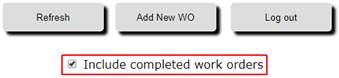
· Correction to the processing when adding a new part that has a single quote character within the item description. Formerly, this could cause an error during the save of the newly entered part line.
05/11/18 v1.2, Build 34.
· Two new setup options have been added to the desktop version of ServicePoint to enable additional configuration and functionality in the SP Mobile app. This build of SP Mobile must be used with ServicePoint desktop, version 9.3, build 252 or later in order to have the following available.
o A new company-wide selection has been added to Control Information, labeled ‘disallow clock-out if no signature captured’, Checking this option will force the capture of a customer signature before a tech can clock out on the SP Mobile labor screen.
o A new tech-level selection has been added to Service Tech maintenance, labeled ‘disallow manual time entry (clock-in/out button only)’. If this box is checked, then the tech will not be allowed to override start or stop dates/times in the SP Mobile labor screen.
04/02/18 v1.2, Build 33.
· Ensure compatibility of the SP Mobile app with ServicePoint interfaced to PBS SQL version 12.05. Adding a new work order remotely from within the app is now supported on this platform
03/29/18 v1.2, Build 32.
· New setup options have been added to the desktop version of ServicePoint to enable additional configuration and functionality in the SP Mobile app. This build of SP Mobile must be used with ServicePoint desktop, version 9.3, build 249 or later in order to have the following available.
o New checkboxes for controlling the available functions company-wide are available. The suppression, or inclusion, of the buttons to access Labor, Parts, and Notes can now be set in ServicePoint control info.
o A checkbox in ServicePoint control info can indicate that saving a customer signature should automatically log the technician out of the job.
o A user-defined message can be defined in ServicePoint control info that will appear on the mobile device’s signature page, to allow customization of the text by the user. Specify whether the tech can enter new work orders from the field via the mobile app. Indicate whether they can see unassigned work orders on the work order list presented in the mobile app.
03/09/18 v1.2, Build 31.
· Adjustments to the available radio button selections, available in the work order list when the technician has the permissions to view others work orders. The “Unassigned” option will no longer display based on the date selection – all unassigned work orders will display by default. The “All work orders” selection has been changed to “Assigned to others”. This selection will display work orders that are assigned to technicians other that the logged in user.
· Simplification of the process to add a new part or new labor record to a work order if one did not already exist. The detail textboxes will be disabled by default, requiring the use of the “Add new” button to activate the entry process.
· Correction to the “Parts” button in the work order detail view. The button was incorrectly invoking the function to add a new work order. This has been corrected in this release.
02/22/18 v1.2, Build 30.
· Added the ability for technicians in the field to enter new work orders via the mobile app. A new button, captioned “Add new WO”, will appear at the bottom of the screen containing the main work order list.
· Ensure that the default note “print on” checkboxes are properly set based on ServicePoint control information setting, for both work order and labor notes.
02/12/18 v1.2, Build 29.
· Ensure that the note printing defaults from the ServicePoint control information are properly applied when entering a new note into SP Mobile.
· Added the following keyword to the available fields to print in the user configurable html format emails and work order printable screen. A full list of available keywords is available in the files WorkOrderLayout.Default.html and EmailBodyLayout.Default.html.
o #EQPTASKWONOTES# will include the notes attached to tasks on the work order that have the “Print on WO” flag set to “Y”.
10/11/17 v1.2, Build 28.
· Added the work order Dispatch note to the work order details screen.
· Improve error reporting in case of failure when sending an email from the summary screen.
09/01/17 v1.2, Build 27.
· Clear session signature file variable when retrieving a new signature image for emailing.
· Clear all session data explicitly when abandoning session.
07/21/17 v1.2, Build 26.
· Debug version.
02/14/17 v1.2, Build 25.
· Add the ability for a tech to indicate that a work order is not complete and needs to be scheduled for further work. If a default “Incomplete” status has been provided in the ServicePoint control information, implement a popup window in the mobile app upon saving completed labor that asks “Is this work order complete?”. If Yes is selected, the work order status is changed to the default Complete status. If No is selected, the work order status is set to the control file value for Incomplete. (Incomplete, Needs to be rescheduled, etc)
· Honor the flag set in the ServicePoint desktop Control Information, “Suppress WO item lookup”. If this option is set, adding a new part used line in the mobile app will not automatically open the inventory item lookup window. This facilitates the use of an integrated barcode scanner to enter a part number, or allows entering of the item number directly via keyboard.
· Added the user-defined work order profile fields to the WO Summary display.
11/11/16 v1.2, Build 24.
· Added the following keywords to the available fields to print in the user configurable html format emails and work order printable screen. A full list of available keywords is available in the files WorkOrderLayout.Default.html and EmailBodyLayout.Default.html.
o #EQPTASKNAME#, #EQPMODEL#, #EQPSERIAL#, #EQPDESC1#, #EQPDESC2#, #EQPLOCATION#, #EQPINSTALLDATE# will include the respective equipment information from the corresponding work order task record.
10/19/16 v1.2, Build 23.
· Add a new button to both the Notes entry screen and the note window within the Labor entry screen to allow the import of a ServicePoint predefined note into the text being entered. Clicking on the button (shown below) will open a list of existing predefined notes from which to choose.
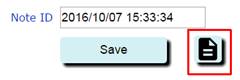
· Allow for preceding or trailing spaces when validating an entered email address during the emailing of a ticket in the summary screen.
· Correct the formatting of notes when creating html work order and email pages. Replace line feeds to create newline breaks where needed.
· Preserve formatting of notes (both work order and labor) with regard to typed spacing when embedding in the html work order and email documents.
10/04/16 v1.2, Build 22.
· Added the following keywords to the available fields to print in the user configurable html format emails and work order printable screen. A full list of available keywords is available in the files WorkOrderLayout.Default.html and EmailBodyLayout.Default.html.
o #LABORNOPRICE#, #PARTSNOPRICE#, #MISCCHGSNOPRICE# includes the corresponding work order detail lines without any pricing information
o #LABORWITHNOTES#, # LABORWITHNOTES NOPRICE# includes the labor lines detail with notes, with and without pricing information, respectively.
o #SVCADDRID# prints the ServicePoint service address ID specified on the work order.
o #WOCONTACT#, #WOPHONE# retrieves the contact person and phone number entered into the work order General Info tab.
o #SITECONTACT1#, #SITECONTACT2#, #SITEPHONE1#, #SITEPHONE2#, #SITEEMAIL1#, #SITEEMAIL2# will include the respective contact information from the corresponding ServicePoint service address.
o #CUSTCONTACT1#, #CUSTCONTACT2#, #CUSTPHONE1#, #CUSTPHONE2#, #CUSTEMAIL1#, #CUSTEMAIL2# will include the respective contact information from the corresponding customer record.
10/04/16 v1.2, Build 22.
· Added the following keywords to the available fields to print in the user configurable html format emails and work order printable screen. A full list of available keywords is available in the files WorkOrderLayout.Default.html and EmailBodyLayout.Default.html.
o #LABORNOPRICE#, #PARTSNOPRICE#, #MISCCHGSNOPRICE# includes the corresponding work order detail lines without any pricing information
o #LABORWITHNOTES#, # LABORWITHNOTES NOPRICE# includes the labor lines detail with notes, with and without pricing information, respectively.
o #SVCADDRID# prints the ServicePoint service address ID specified on the work order.
o #WOCONTACT#, #WOPHONE# retrieves the contact person and phone number entered into the work order General Info tab.
o #STRSITECONTACT1#, #STRSITECONTACT2#, #STRSITEPHONE1#, #STRSITEPHONE2#, #STRSITEEMAIL1#, #STRSITEEMAIL2# will include the respective contact information from the corresponding ServicePoint service address.
o #STRSITECONTACT1#, #STRSITECONTACT2#, #STRSITEPHONE1#, #STRSITEPHONE2#, #STRSITEEMAIL1#, #STRSITEEMAIL2# will include the respective contact information from the corresponding customer record.
08/23/16 v1.2, Build 21.
· Updated the calculation routines for labor “hours to bill” to include ServicePoint invoicing code options for Minimum labor time and Labor time increment.
08/10/16 v1.2, Build 20.
· Added the ability to define multiple companies for the mobile app. To set up more than one available company for login, add the following lines to the web.config file, supplying the physical SQL database names for each company file. Up to five companies may be defined. The key “DBName” already exists in prior versions, and is the company to which the SP Mobile is registered
<add key="DBName" value="DEMOCOMP" />
<add key="DBName2" value="DEMOCOMPTWO" />
<add key="DBName3" value="PRACTICEDB" />
<add key="DBName4" value="" />
<add key="DBName5" value="" />
· Added the following keywords to the available fields to print in the user configurable html format emails and work order printable screen.
o #TOTALCHGS# will print the calculated tax amount for the work order and the total charges in a formatted table.
o #SIGIMAGE# will include the customer signature graphic image, along with the printed name and the capture date and time.
o #WONOTES# will include the work order notes flagged to “Print on the work order form”.
· Updated the routine that validates an email address when emailing a ticket to the work order customer. Previously, some emails could fail the validation process and were incorrectly flagged as unacceptable.
07/20/16 v1.2, Build 19.
· Added a new button on the work order details screen to open a new window, displaying a user-formatted html representation of work order data. This screen can be used to display needed information to the technician that may not be provided by our standard screens. It can also be used to print a formatted document by using the browser’s print function, as there is no other header or navigation data included.
· Allow user defined layout of the work order form when using the new “Display WO Form” button. To customize the format, make a copy of the file “WorkOrderLayout.Default.hml”, located in the web site directory and name it “WorkOrderLayout.hml”. This html file can be edited to contain the fields, text, and layout components desired. This edited file will override the default layout provided.
· Ensure that the font size within the popup inventory lookup windows is scaled to allow the lookup window to fit within a phone’s viewport. In particular, iPhone devices had a problem in prior versions.
07/13/16 v1.2, Build 18.
· Capture customer signature graphic into the SP database as a jpg binary to facilitate viewing in the ServicePoint desktop application and printing on Crystal Reports forms (Invoices and other reports). The ServicePoint desktop application must be at least version 9.3, build 226 to ensure proper database compatibility.
06/30/16 v1.2, Build 17.
· Correction to error that could occur on the Summary page if labor exists, but no labor rate has been assigned.
06/15/16 v1.2, Build 16.
· Added tax calculation to the Summary screen total charges display. Use the tax calculation rules in place in the accounting system interface.
· Properly calculate labor charges in the Summary screen, allowing for the time covered by the flat charge in a work order task’s invoicing code.
· Correct issue that would not allow proper login immediately after a user’s session timed out.
· Updated button graphics for calling a customer site and for getting navigation direction to a service address from the work order Details screen.
06/10/16 v1.2, Build 15.
· Added a “Call” button on the work order detail page. Touching the call button will open the default dialer application on a device, preloaded with the work order contact phone number.
· Correction, allowing a user to immediately log back in after logging out due to a time-out, or after using the Logout button. Previously, a database connection error could occur.
· Added the work order Priority field to the work order detail page.
· Enhanced button graphics throughout.
04/25/16 v1.2, Build 14.
· The email ticket function has been changed to use new email server setup information in ServicePoint version 9.3, build 222, rather than AppSettings strings in the web.config file. A new tab has been added to the ServicePoint desktop software under Setup / Control Information. The tab “Email setup” allows entry and testing of the smtp email server parameters. The ServicePoint desktop application must be at least version 9.3, build 222 for emails to work with this version of SP Mobile.
· A CC email address option has been added to the Email Ticket function. The company CC address, if specified in the ServicePoint desktop control information, will be used to send a copy of the emailed ticket to the entered email address
04/07/16 v1.2, Build 13.
· Allow user defined layout of the email format sent when emailing a ticket from the work order summary screen. To customize the format, make a copy of the file “EmailBodyLayout.Default.hml” and name it “EmailBodyLayout.hml”. This html file can be edited to contain the fields, text, and layout components desired.
· Added an “Edit” button to the tasks in the grid on the work order detail page. A popup window will allow the tech to record corrections to the task name, model, serial #, description of the equipment being serviced, and the task Service code.
· Disallow a logged in technician from having the option to see work orders that are unassigned if the tech setup specifies that they may not see other tech’s work orders.
· Correction to the routine that determines default work order status when a labor line is changed. Previously, the default “Completed” status might not be set when all labor is complete.
03/03/16 v1.2, Build 12.
· Set the initially displayed work order list date range to only the current date upon login to the remote app.
· Limit the displayed inventory items in the lookup windows of the parts entry screen to those that are stocked in the logged-in technician’s default inventory location, if one has been specified in the ServicePoint service tech setup.
02/02/16 v1.2, Build 11.
· Added option to email a receipt/ticket to the customer from the work order Summary page. Additional setup in the web.config is necessary to use this functionality (see install document for details) NOTE: The web.config email setup fields are no longer in use as of build 14 of SP Mobile. The desktop version of ServicePoint now contains smtp setup data in Control Information.
01/05/16 v1.2, Build 10.
· Save the entered date range entered for display in the work order list for later use in the session. If a user returns to the list without logging out, any previously entered date constraints will be preserved.
· Apply CounterPoint pricing logic when adding parts used. This includes customer specific pricing, qty breaks, discounts, contract pricing, promotional pricing, sales, etc.
· Added demonstration limitations:
o Date range for the work order list must end one month prior to the current date (or earlier)
o Max of 2 labor records may be logged for a work order task
o Max of 3 part records may be logged for a work order task
o Max of 2 notes may be logged for a work order
09/30/15 v1.2, Build 9.
· Updated permissions on some of the components of the Ajax toolkit distributed with the mobile application. This corrects login issues that were occurring at some locations
· Changed handling of the option buttons for selection of the type of work orders displayed in the WO list, and also for the labor type. Previously, option buttons were not processed properly in Internet Explorer 11.
· Add a new configuration option to allow a site to specify an alternative top banner image name. This will alleviate the issue of SPMobile updates overwriting the site image file. The key is entered as in the example below, anywhere within the appSettings area of the web.config file. The key name is “BannerImage”, and the name is the name of your local image file, including the extension.
<appSettings>
<add key="BannerImage" value="MyImageName.jpg"/>
</appSettings>
If no image is desired, setting the value to "none" will remove the image from all pages.
07/20/15 v1.2, Build 8.
· Set the "generate usage" flag to “Y” for newly entered labor lines.
· Limit a remote technician from seeing work orders assigned to others, based on a setup checkbox within the Service Tech setup function within the ServicePoint desktop application. If a tech is not designated to see others’ work orders, the option to see “All work orders” will not be shown in the work order list, and only the logged in technician labor records will be shown in the work order labor function in the mobile app.
· Disable the “Clock in” button on the labor entry screen for labor records that have a start date/time, and the “Clock out” button for those that have a stop date/time.
· When the labor screen is invoked, highlight and display the latest labor entry instead of the first.
01/20/15 v1.2, Build 7.
· Force a manually keyed inventory item or location to be uppercase.
· Added a starting and ending scheduled date range to the work order list
· Font and layout changes to accommodate smaller screen legibility
·
Changes to allow running under
server “medium trust” level. Formerly, the web app required
“full trust” to function properly.
09/19/14 v1.2, Build 6.
· Process the “Map” button as a browser popup request to Google maps. This will allow directions and navigation while the work order details window is still open. For Android devices, this will allow a choice to open in a new browser tab or in the Maps app.
08/20/14 v1.2, Build 5.
· Added a scheduled date and time to the work order list display
· Allow the pressing of the Enter key while in the item lookup search window to act like the "Search" button has been clicked. This allows the user to enter search criteria and the press enter.
· Auto expand the work order notes entry text box to fit the browser size/orientation
05/26/14 v1.2, Build 4.
· Add indication on the labor note button to alert user of the existence of a note. If a note does not exist for a labor row, the button reads “Add note”. If a note is already attached to the labor, the button will read “Edit note”.
· Correction to the note saving procedures for both Labor and Work order notes. Correctly process the existence of an apostrophe character in the note text. Formerly an error could occur.
· Improved logout procedure to ensure that the user’s session is released, becoming available for others.
03/11/14 v1.2, Build 3.
· Added the ability to enter labor notes via a button on the labor detail screen.
· Move signatures from the work order notes table to the new sig_data table.
· This version of the web app requires ServicePoint version 9.3, Build 166 for database changes, including the new WORK_ORDER_SIGNATURES table
03/5/14 v1.2, Build 2.
· Remove duplicate lines in the work order list grid due to multiple labor records on a work order
· Introduce a user-definable timeout value to automatically warn, and then log a user out of a web session.
· Allow user-sizable top banner graphic to be displayed via the TopBannerImage.jpg file.
03/5/14 v1.2, Build 1.
· Layout changes to utilize viewport settings more efficiently. Optimize for mobile devices with smaller screens.